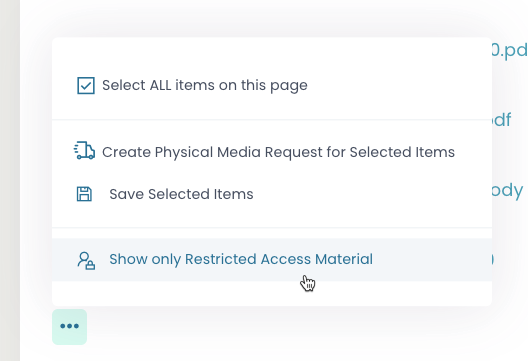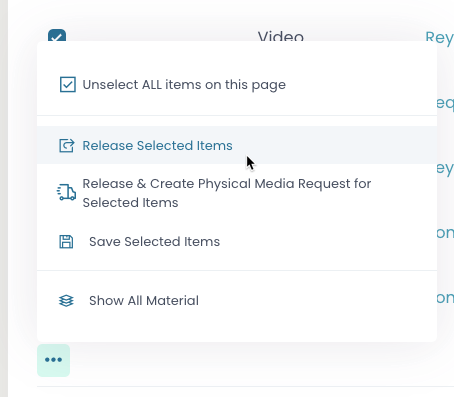Section pages: Case View Page – New Material – Pending Release – Released Discovery – Physically Discovered – Non Discoverable
Released Discovery Tab (Restricted Access)
This section will cover all the Released Discovery (Restricted Access) on a case.
Restricted Access:
If an Attorney has not been granted access to Released material they will appear as “Restricted Access” under the status column. You can Release these at any time.
- Per item just click the ellipse on that line and click Release, follow the process and it is completed.

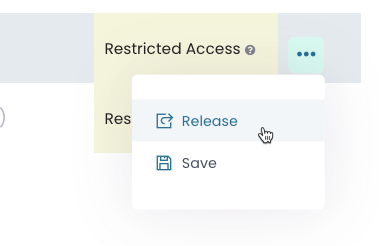
Remove restriction (single item)
To remove the restriction of an item one by one, use the ellipse on the items row and in the menu select “release”.
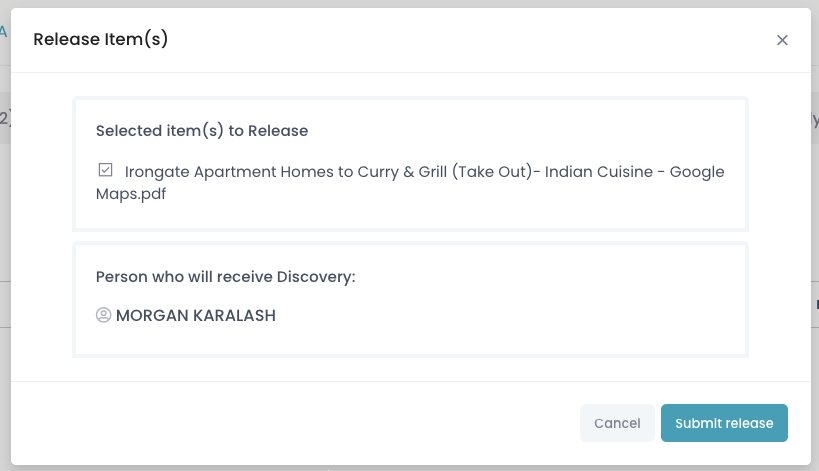
Releasing restricted item (single item)
Once you click Release a modal will appear showing what item will be released and to what Defense Attorney on the case.
Release multiple items:
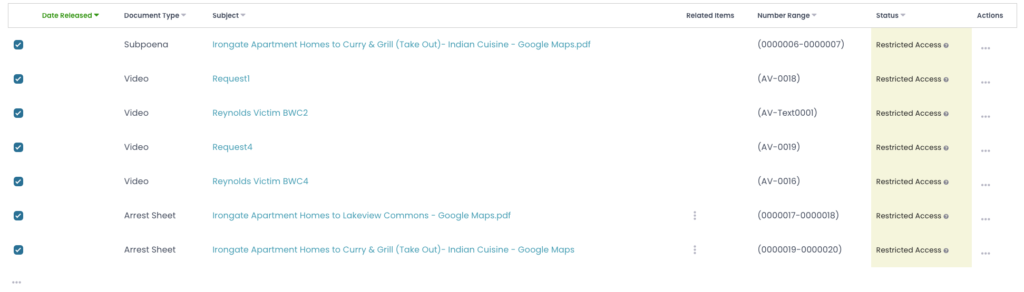
Remove restriction (multiple items)
Select more than one item by checking its box inline. To remove the restriction of multiple items, use the ellipse located under check boxes.
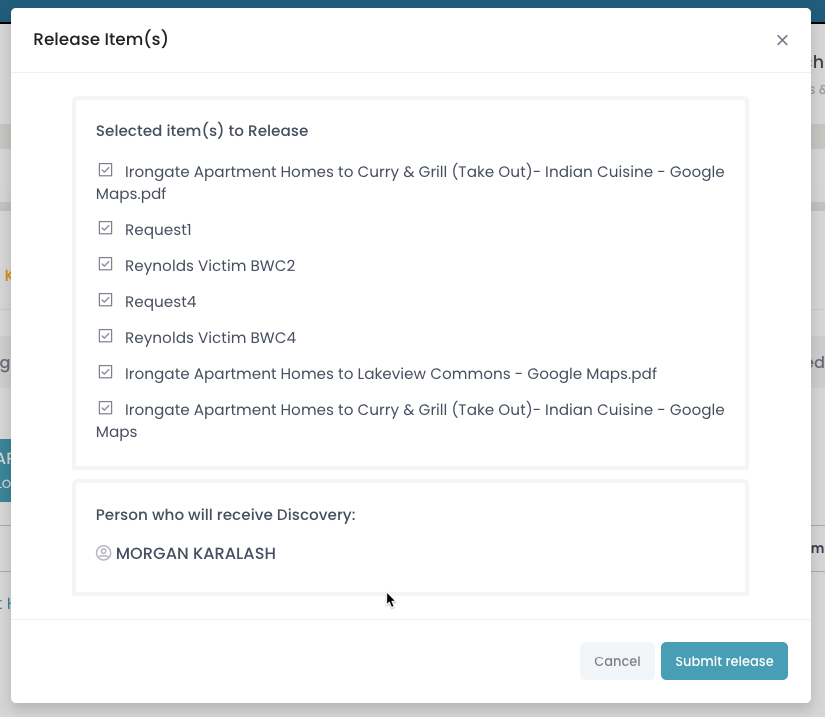
Modal confirmation
Once you click Release a modal will appear showing what items will be released and to what Defense Attorney on the case.