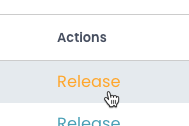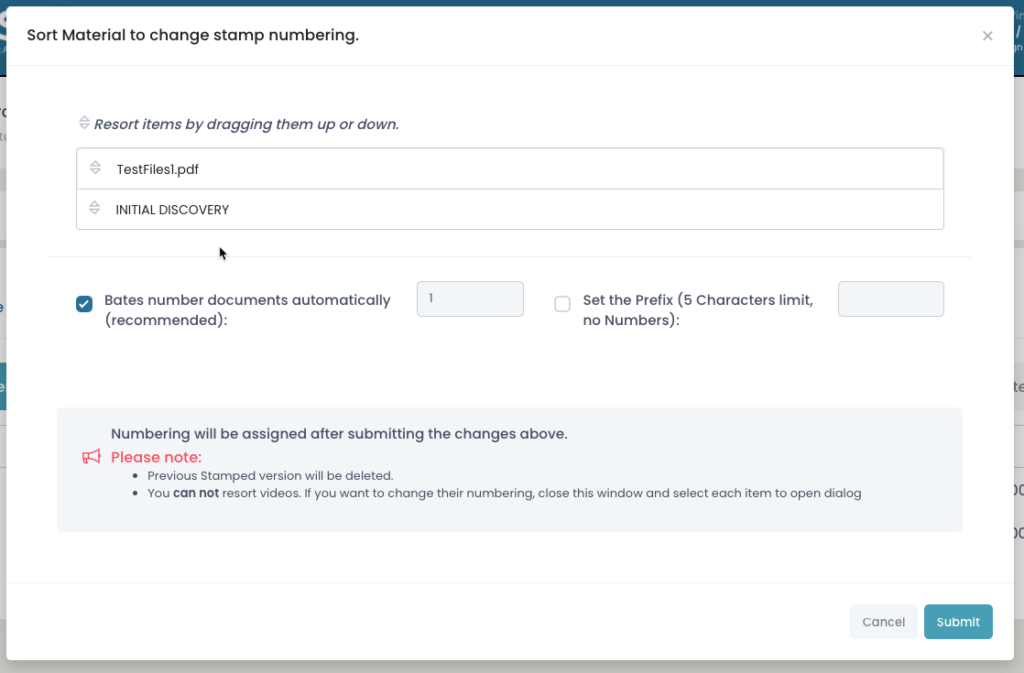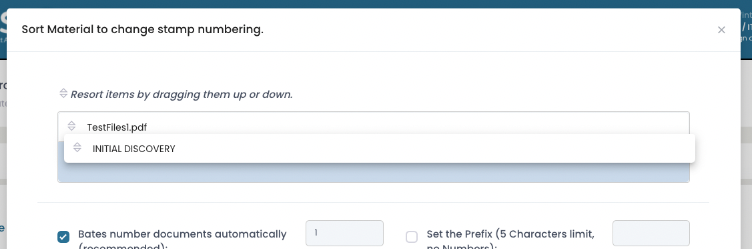Section pages: Case View Page – New Material – Pending Release – Released Discovery – Physically Discovered – Non Discoverable
About this section:
This section show you how to Release stamped materials to Defense
About this section:
How to Release Material to Defense Attorney
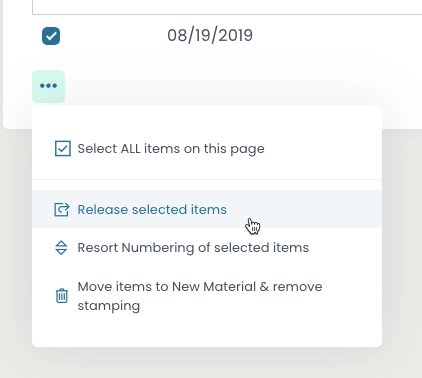
Modal window

If the case has more then one attorney they will be listed here.
Choose who gets the Released Material by having the checkbox active next to there name.
Note: if the attorney is not registered you will see text indicating this and that they will not be able to access these released items unto the complete registration.
Click “submit” button to complete transaction
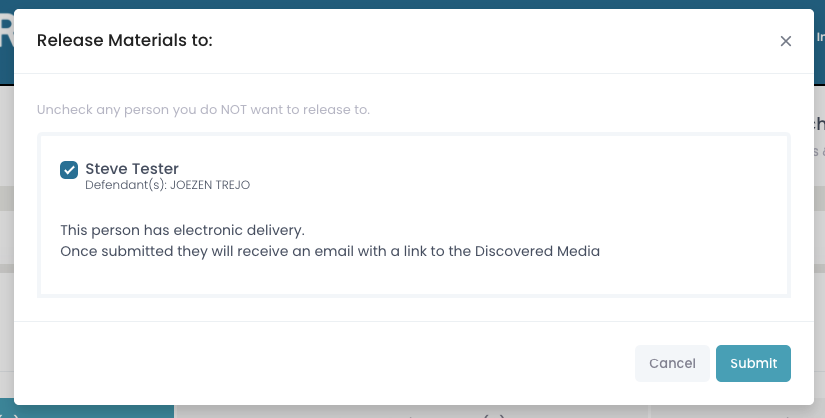
Additional options in the Pending tab
Resort numbering
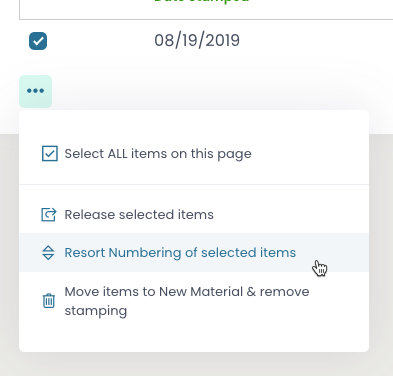
Resort Numbering
- Select items and click the submenu option
- Choose “Resort Numbering of selected items”
- A modal window will appear
Modal window
Move stamped items back to New Material
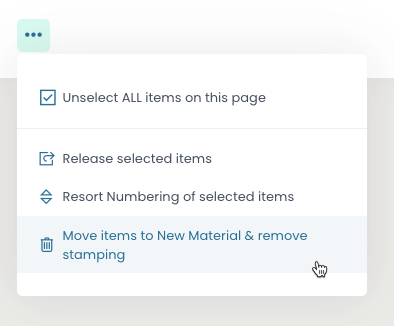
If you need to move stamped items back into New Material.
Use the submenu option and select Move items to New Material and Remove Stamping.
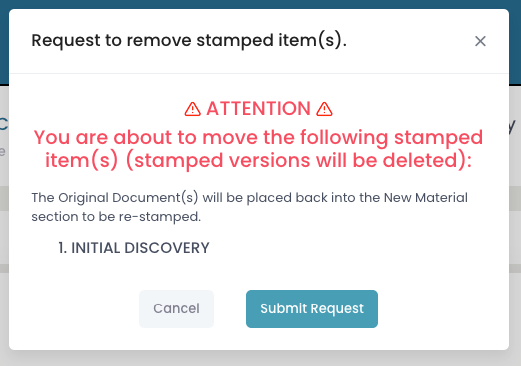
A modal will appear showing what you are about move back into New Material.
Review the data and cancel or Submit Request using the buttons.