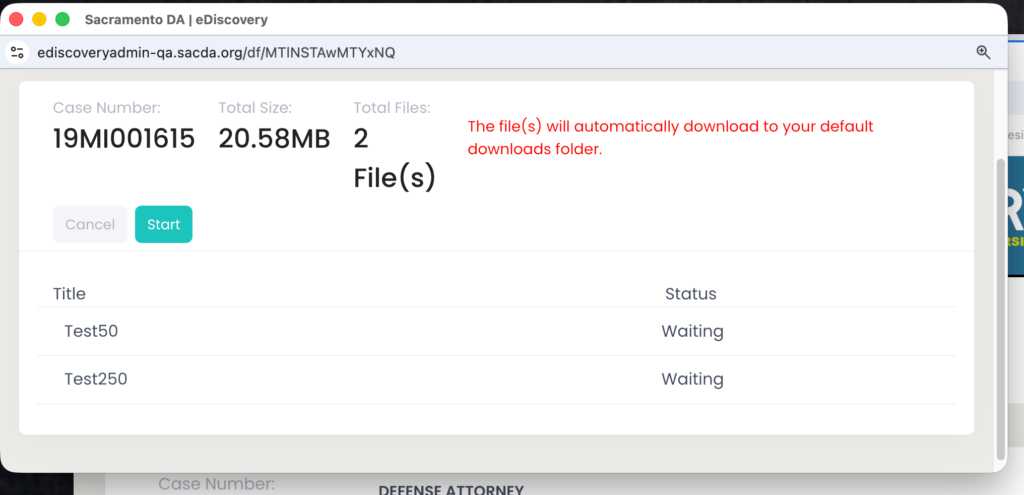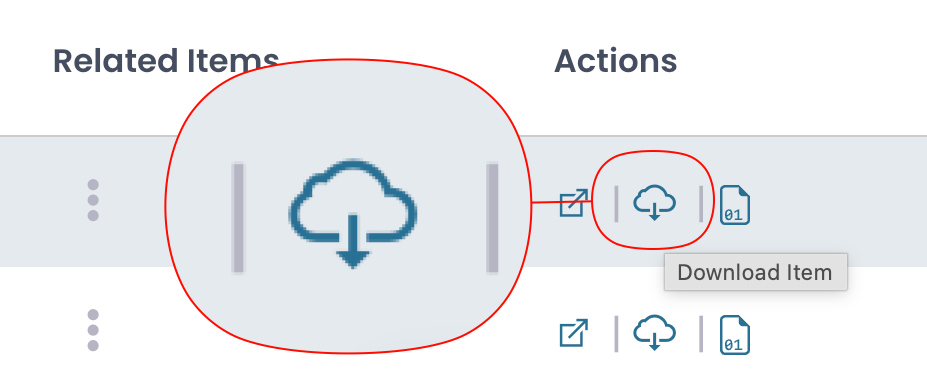Section pages: Case View Page – New Material – Pending Release – Released Discovery – Physically Discovered – Non Discoverable
About this page:
This section talks about how to Save files in within the application.
How to Save Multiple Files
Select item(s) and click the submenu icon and choose Download selected items

Use the sub menu located in the upper & bottm left
Click the ellipse and choose “Download selected items” in drop menu.
A modal will appear (see below for more)