Section pages: Case View Page – New Material – Pending Release – Released Discovery – Physically Discovered – Non Discoverable
About this page:
This section talks about how to handle deleting files in New Material. Keep in mind the files will be removed from the case permanently.
How to Delete Files
Select item(s) and click the submenu icon and choose Delete selected items
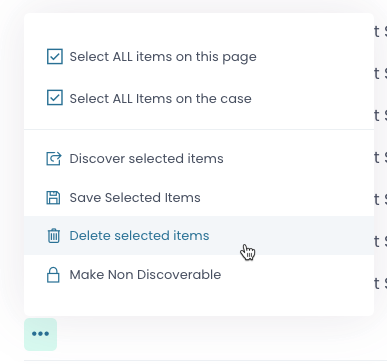
Deleting files:
Use the submenu to delete selected items. Remember if you do this these are removed from the case and doc storage in DX. You will need to find and re-upload the file(s) if you want them back on the case list.
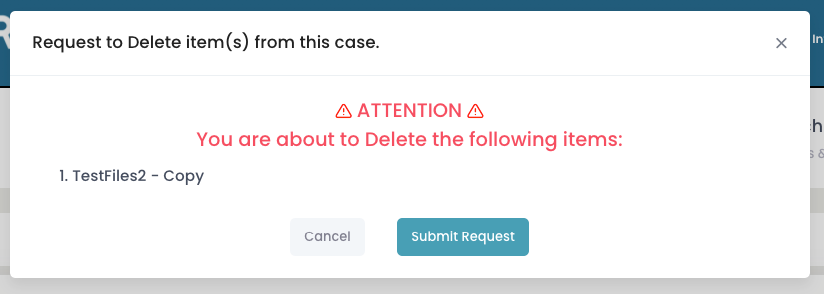
Confirmation Modal
A list of the files you want to remove will be shown.
- Clicking “Cancel” does nothing and just closes the transaction.
- Clicking Submit Request will close the modal a remove the items.
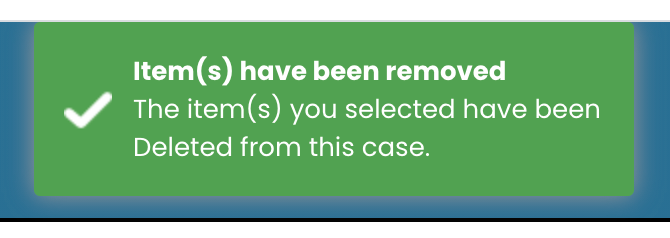
Confirmation Toaster
A message will appear at the top center of the screen indicating success or failure of deleting the items.