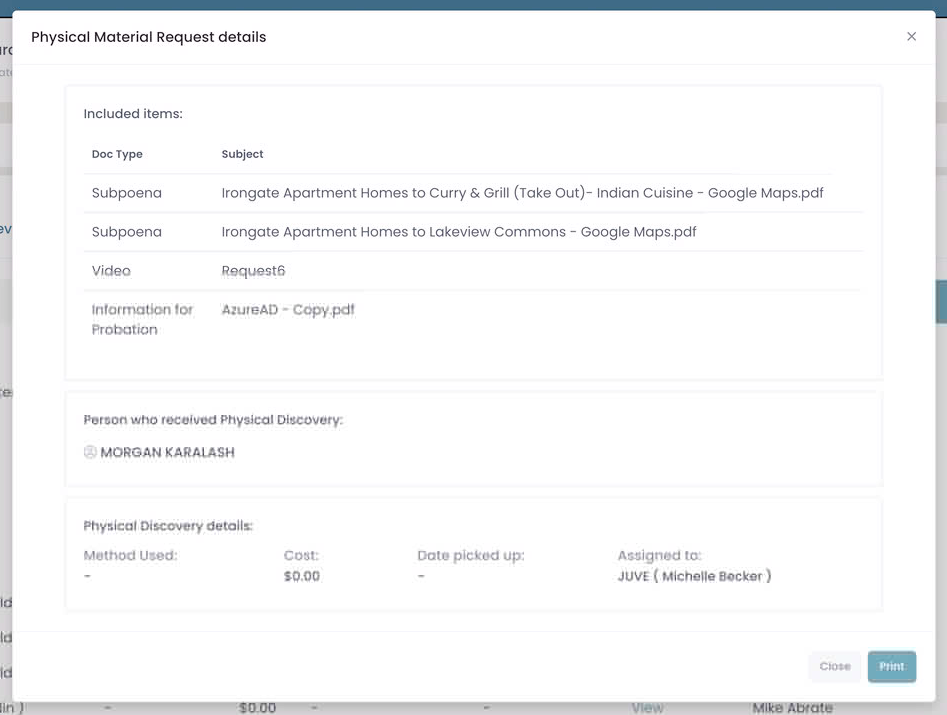Section pages: Case View Page – New Material – Pending Release – Released Discovery – Physically Discovered – Non Discoverable
This section will outline Physically Requested Discovery. Also covered will be how to view any previous Requests.

Columns
- Requested Date: This is the date that Request was created (this column is default sorted)
- Task ID: Displays the Task ID assigned
- Assigned To: Displays who the Task is assigned to (Unit and persons name)
- Method Used: Displays the method used: CD, Flashdrive, printed etc
- Cost: If there is a cost it will be displayed here.
- Ready for Pick-up: Date the item is ready to be picked up.
- Picked up Date: Date the item was picked up.
- Notes: If there are any comments there will be a link to view them here (see below for more details)
- Recipient: Displays the name of the person this request is for.
- Actions: Review and cancel request links (see below for more details)
View comments (if available)
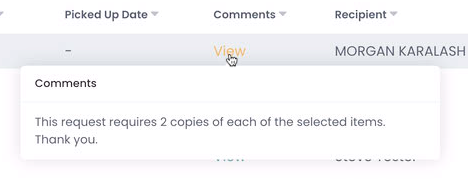
Not all request will have comments. If you see the “view” text in this column then there is a comment and can be reviewed.
Click the “view” text link, a pop up will appear with comment text.
View Request Details
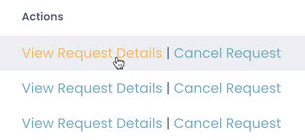
View details
Click the link to open modal and see the details of the request.
Modal showing Request details
Cancel Request
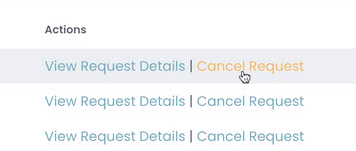
Canceling a Request
You can cancel a request only if there is no Picked Up date logged.
Confirm Cancelation request
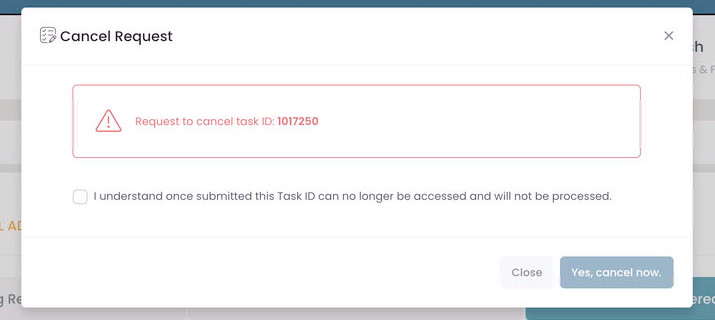
Confirm Canceling a Request
You must confirm the cancelation request.
Read and check the box. Once checked the submit button will become active.
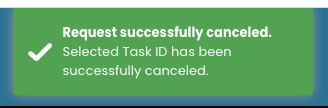
Confirmed Canceling a Request
Once successfully canceled a message will appear at the top of the browser.
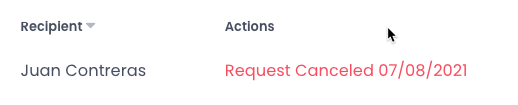
Confirmation of Canceled Request
Once canceled there will be a date shown when the task was canceled, no further action can be taken on this item.